Dot net CRUD operation with Ms access database
05 Mar 2017
Create a new MS database access file
Save the MS access db as db1.mdb file (Access 2000 Database file format) as shown below.
Social tagging: best dot net training institute in Chennai > Dot net consultants in chennai > Dot net freelancer > dot net freelancer in chicago > Dot net freelancers > Dot net freelancers in chennai > insert item in ms access from .net
Save the MS access db as db1.mdb file (Access 2000 Database file format) as shown below.
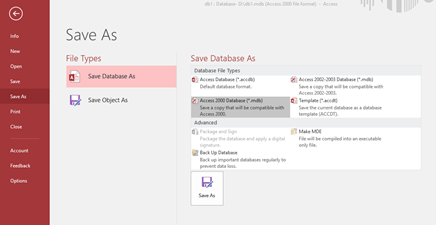
-
Create a table tblUserDetails in MS access with below columns.
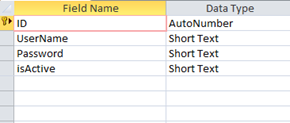
Create a table tblStudentDetails with the below columns.
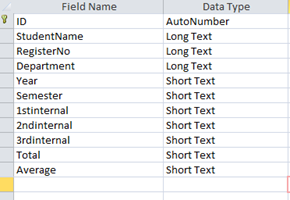
Create a new windows Application project MsAccessCRUD
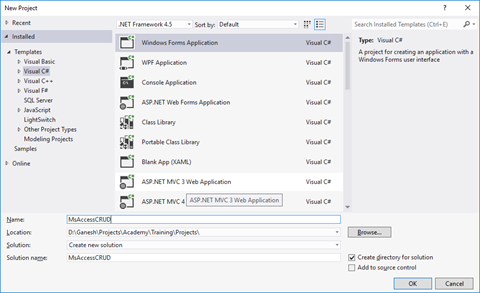
Add a windows form AddLoginDetails.cs
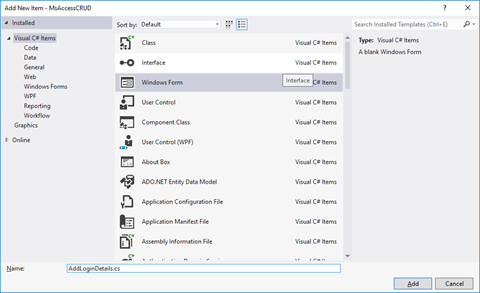
Design the form as below,

Replace the AddLoginDetails class file as below,
| public partial class AddLoginDetails : Form { public AddLoginDetails() { InitializeComponent(); } private void btnLogin_Click(object sender, EventArgs e) { System.Data.OleDb.OleDbConnection conn = new System.Data.OleDb.OleDbConnection(); conn.ConnectionString = @”Provider=Microsoft.Jet.OLEDB.4.0;” + @”Data source= D:\db1.mdb”; OleDbCommand cmd = new OleDbCommand(); cmd.CommandType = CommandType.Text; cmd.CommandText = @”Insert Into tblUserDetails(UserName,[Password])VALUES(‘”+txtUserName.Text+”‘,'”+txtPassword.Text+”‘)”; cmd.Connection = conn; conn.Open(); cmd.ExecuteNonQuery(); System.Windows.Forms.MessageBox.Show(“Record Successfully Created”); StudentLogin objStudentLogin = new StudentLogin(); objStudentLogin.Show(); this.Hide(); conn.Close(); } } |
Add New form StudentLogin.cs and design as below,

Replace the StudentLogin Class with below code,
| public partial class StudentLogin : Form { public StudentLogin() { InitializeComponent(); } private void Button2_Click(object sender, EventArgs e) { // txtUserName.Text System.Data.OleDb.OleDbConnection conn = new System.Data.OleDb.OleDbConnection(); conn.ConnectionString = @”Provider=Microsoft.Jet.OLEDB.4.0;” + @”Data source= D:\db1.mdb”; OleDbCommand cmd = new OleDbCommand(); cmd.CommandType = CommandType.Text; cmd.CommandText = @”select * from tblUserDetails where Password='” +txtPassword.Text +”‘”; cmd.Connection = conn; conn.Open(); OleDbDataReader OleDBDR = cmd.ExecuteReader(); while (OleDBDR.Read()) { string value= OleDBDR[0].ToString(); System.Windows.Forms.MessageBox.Show(“Login Successful”); ShowStudentDetails objform = new ShowStudentDetails(); objform.Show(); this.Hide(); } conn.Close(); } private void Button1_Click(object sender, EventArgs e) { } private void linkLabel1_LinkClicked(object sender, LinkLabelLinkClickedEventArgs e) { AddLoginDetails obj = new AddLoginDetails(); obj.Show(); this.Hide(); } } |
Add a new form ShowStudentDetails.cs and design the form as below,
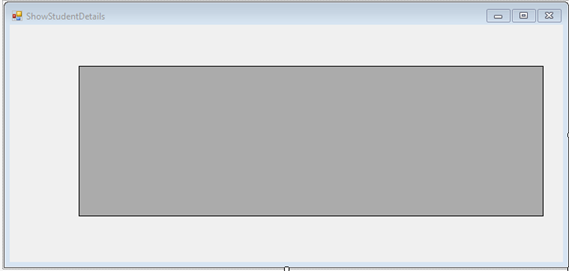
Replace the ShowStudentDetails.cs class file with below code,
| public partial class ShowStudentDetails : Form { public ShowStudentDetails() { InitializeComponent(); } private void ShowStudentDetails_Load(object sender, EventArgs e) { System.Data.OleDb.OleDbConnection conn = new System.Data.OleDb.OleDbConnection(); conn.ConnectionString = @”Provider=Microsoft.Jet.OLEDB.4.0;” + @”Data source= D:\db1.mdb”; OleDbCommand cmd = new OleDbCommand(); cmd.CommandType = CommandType.Text; cmd.CommandText = @”select * from tblStudentDetails”; cmd.Connection = conn; conn.Open(); OleDbDataAdapter ada = new OleDbDataAdapter(cmd); DataSet ds = new DataSet(); ada.Fill(ds); dgvStudentdetails.DataSource = ds.Tables[0]; conn.Close(); } } |
The solution explorer will look as below,
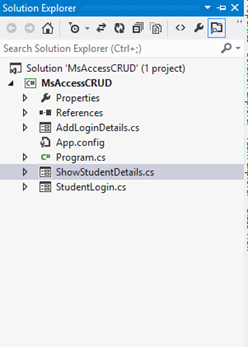
Replace the connection string for Ms access database before running the solution, now its d:\db1.mdb
The Output as below,
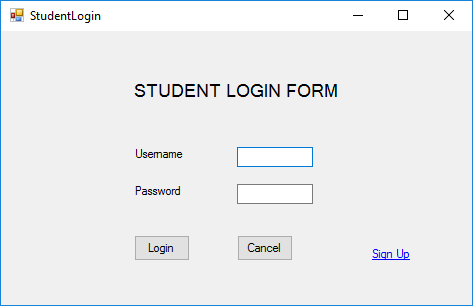
Click on Sign Up,
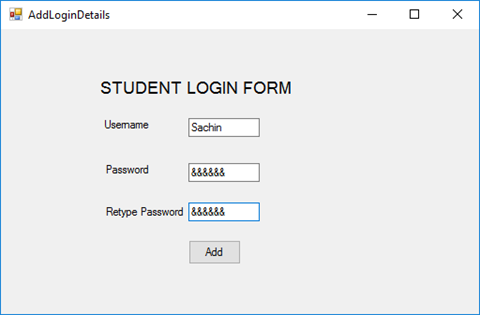
Click Add.
Ms Access DB as below,
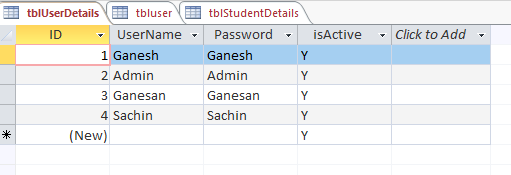
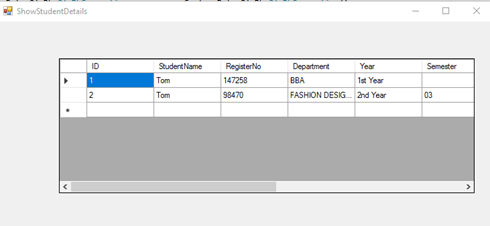
Click below to download the solution,
Recent Posts
Categories
- All
- Angularjs training in Chennai
- ASP.NET Core
- dot net training
- dot net training in chennai
- dotnet full stack developer
- Free dotnet training
- information on dotnet
- Learn Java in chennai
- Learn Python at Karaikudi
- learn python online
- learn python online from chennai
- Linq Queries in .net
- mutual funds
- MVC Training Tutorials
- PHP Training in Chennai
- pmp training online
- power apps online training
- Python Training Online
- share market
- Sharepoint framework online training
- SharePoint Freelancers in Chennai
- software testing
- spfx online training
- Stock market
- Uncategorized
