Authentication and Authorization in ASP.NET:
Introduction:
ASP.NET includes robust mechanisms for handling authentication and authorization in web applications, ensuring resource security. Authentication is the process of verifying a user’s identity, whereas authorization entails granting or denying access to specific resources based on the authenticated user’s permissions. This article delves into the fundamentals of ASP.NET authentication and authorization, focusing on best practices and key components.
Authentication in ASP.NET:
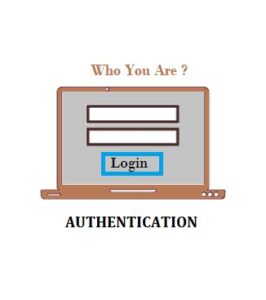
Forms Authentication:
Forms Authentication in ASP.NET is a mechanism that allows you to authenticate users using their credentials (such as a username and password) via a web form. It entails creating a login page where users enter their credentials, validating those credentials, and issuing an authentication ticket (usually in the form of a cookie) after successful authentication. This authentication ticket is then used to identify the user for future requests.
Here is a step-by-step guide for implementing Forms Authentication in ASP.NET:
Step 1: Configure Authentication in “web.config”: In your web application’s “web.config” file, configure the authentication mode to Forms and specify the login page. “loginUrl” – Specifies the URL of the login page. “timeout” – Sets the expiration time for the authentication ticket in minutes.
Step 2: Create a Login Page: Create a login page where users can enter their credentials. You can use standard HTML controls or ASP.NET controls for the username and password input fields.
Step 3: Authenticate Users: In the code-behind of the login page (Login.aspx.cs), validate the user credentials. If the credentials are valid, issue an authentication ticket using “FormsAuthentication.SetAuthCookie()”.
Step 4: Secure Pages: Use the “Authorize” attribute on pages or controllers that should only be accessible to authenticated users.
With these steps, you can add Forms Authentication to your ASP.NET application. If users attempt to access secured resources without authentication, they will be redirected to the login page, and their authentication ticket will be used to identify them across subsequent requests.
Windows Authentication:
Windows Authentication in ASP.NET is a feature that uses the underlying Windows operating system’s security framework to verify user identity. When the client and server are both a part of the same Windows domain, this authentication technique is frequently used in intranet scenarios. Users that use Windows Authentication don’t need to enter different credentials because they are automatically authenticated using their Windows credentials.
Here is a comprehensive tutorial on configuring Windows Authentication in an ASP.NET application.
Step 1: Configure Authentication in “Web.config”: In your web application’s “web.config” file, set the authentication mode to “Windows” within the <system.web> section. This configuration informs ASP.NET to use Windows Authentication.
Step 2: Set Authorization Rules: Specify authorization rules in the <system.web> section to control access to specific pages or directories. For example, to allow all authenticated users. This configuration allows any authenticated user to access the resources.
Step 3: Enable Windows Authentication in IIS: Ensure that Windows Authentication is enabled in Internet Information Services (IIS):
Open IIS Manager –> Select your site –> In the Features View, double-click “Authentication” –> Enable “Windows Authentication” and disable other authentication methods if not needed.
Step 4: Implement Authorization in Code (Optional): If you need more fine-grained control over authorization, you can use the “WindowsPrincipal” class in your code-behind files.
Step 5: Test the Application: Run your application, and it should automatically prompt users to authenticate using their Windows credentials. The application will then grant or deny access based on the configured authorization rules.
Step 6: Keep in mind that intranet scenarios, in which the application server and users are within the same Windows domain, are optimal for the use of Windows Authentication. Other authentication techniques like Forms Authentication or ASP.NET Core Identity might be more appropriate if users are accessing the application via the internet or from different domains.
Identity Providers and OAuth:
Identity Providers (IdPs) are third-party services that verify users and give applications access to their personal data. Users can use their existing login credentials from these providers to access your application. Examples include Twitter, Microsoft, Facebook, Google, and so on.
OAuth is an open standard for access delegation that supports various flows, including the client credentials flow, implicit flow, and authorization code flow. It is frequently used for token-based authentication. It enables your application to ask an Identity Provider for access tokens on a user’s behalf and receive them.
When a user clicks the “Login with Google” button (or any other provider), your application directs them to the Identity Provider’s login page. After successful authentication, the Identity Provider sends the user back to your application with an authorization code or access token.
Integrating Identity Providers and OAuth into your ASP.NET application (particularly ASP.NET Core) simplifies user authentication, reduces the need for users to create new accounts, and improves the overall user experience. It is critical to adhere to the specific implementation guidelines provided by each Identity Provider with which you intend to integrate, as OAuth flows and configuration requirements may differ.
Authorization in ASP.NET:
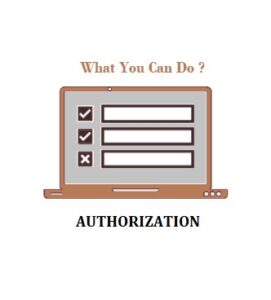
Role-Based Authorization:
Role-based authorization in ASP.NET allows you to restrict access to specific parts of your application based on predefined roles. This allows you to specify which users can perform specific actions or access specific resources. Role-based authorization assigns users to one or more roles, and access to specific features or pages is granted based on those roles.
Here’s a guide for implementing role-based authorization in ASP.NET.
Step 1: Define Roles: Roles represent groups of users with similar permissions. You need to define roles in your application, and users will be assigned to these roles. You can define roles programmatically or use a database to store roles.
Step 2: Assign Roles to Users: In your user management system (this could be part of your registration or admin interface), assign roles to users.
Step 3: Configure Role-Based Authorization: In your application, you can use the “[Authorize]” attribute along with the “Roles” property to control access to specific controllers or actions.
Step 4: Check Roles in Code: Inside your controller actions or views, you can also check the user’s roles programmatically.
Step 5: Secure Views: You can secure views based on roles by using the “User.IsInRole” method.
Role-based authorization in ASP.NET provides a way to restrict access.Implementing role-based authorization in ASP.NET allows you to control access to various parts of your application based on the roles assigned to users. This method is especially useful for applications with multiple user roles and levels of access permissions.
In addition to role-based authorization, policy-based authorization provides more granular control. Policies enable you to encapsulate complex authorization logic.
Claims-Based Authorization:
Claims-based authorization in ASP.NET enables you to make access control decisions based on a user’s claims. Claims represent specific attributes or characteristics of the user and may include information such as roles, email addresses, or custom data. This approach offers a flexible and granular method for managing authorization in your application.
Here’s a guide for implementing claims-based authorization in ASP.NET:
Step 1: Understanding Claims: In ASP.NET, a claim is a piece of information about the user, typically represented as key-value pairs. Examples of claims include user roles, email addresses, or any other custom information relevant to your application.
Step 2: Assign Claims to Users: Claims are assigned to users during the authentication process. You can include claims when creating or updating the user’s identity. ASP.NET provides the “ClaimsIdentity” class for this purpose.
Step 3: Configure Claims-Based Authorization: In your application, you can use the “[Authorize]” attribute along with the “User.HasClaim” method to control access based on claims.
Step 4: Define Policies: You can define policies in your application’s startup configuration. Policies encapsulate authorization logic and can include requirements based on claims.
Step 5: Check Claims in Code: Inside your controller actions or views, you can check the user’s claims programmatically.
Step 6: Secure Views: You can secure views based on claims by using the “User.HasClaim” method.
Implementing claims-based authorization in ASP.NET allows you to make access control decisions based on the user’s specific attributes or characteristics. This method is especially useful when you require fine-grained control over authorization and want to assign different sets of attributes to different users.
Policy-Based Authorization:
Policy-based authorization, which was introduced in ASP.NET Core, allows you to define complex access control policies.
Policies encapsulate authorization logic and can be applied to controllers or action methods via the Authorize attribute.
Best Practices:
Secure Password Storage:
Use secure password hashing algorithms like bcrypt or Argon2 to store passwords securely.
Implement password policies to enforce strong passwords.
Two-Factor Authentication (2FA):
Encourage or enforce the use of two-factor authentication for an additional layer of security.
Regularly Review and Update Access Controls:
Periodically review and update roles, claims, and access control policies.
Remove unnecessary privileges to minimize the attack surface.
Logging and Monitoring:
Implement logging to track authentication and authorization events.
Monitor logs for suspicious activities and potential security breaches.
Conclusion:
Proper authentication and authorization are critical for developing secure and reliable ASP.NET applications. Understanding available authentication methods and implementing effective authorization strategies allows developers to create applications that protect sensitive data and provide a seamless user experience while maintaining a strong security posture. Staying up to date on security best practices and ASP.NET community updates is critical for adapting to evolving security challenges.
Partial View in MVC – ASP.NET
Partial View in MVC:
In ASP.NET MVC, a partial view is a special view that renders only a portion of the view content. It’s similar to a web form application’s user control. Partial can be reused in different views. It aids us in reducing code duplication. To put it another way, a partial view allows us to render a view within the parent view.
The partial view is implemented with its own copy of the parent view’s ViewDataDictionary object, so that the partial view can access the parent view’s data. The parent view’s data is unaffected if we change this data (ViewDataDictionary object). When related data that we want to render in a partial view is part of our model, we generally use the Partial rendering method of the view.
A partial view is a Razor markup file (.cshtml) without a @page directive that renders HTML output within the rendered output of another markup file.
When developing an MVC app, where markup files are called views, or a Razor Pages app, where markup files are called pages, the term partial view is used. This topic refers to MVC views and Razor Pages pages as markup files in general.
Difference between view and partial view in MVC: View is a complete markup that may include a master view (or master page) with all the design(s), whereas partial view is only a portion of the page or a small markup that does not include a master page. It is primarily used as a user control in mvc and can be applied to multiple views.
When to use partial views
Partial views are a useful technique when:
- Large markup files should be divided into smaller parts. i.e. There is a benefit to working with each logical item separately in a partial view when working with a large, sophisticated markup file that is divided into numerous logical sections. Because the markup only provides references to partial views and the overall page structure, it is possible to handle the code in the markup file.
- Reduce the amount of common markup content that is duplicated across markup files. i.e. When the same markup elements are used in multiple markup files, a partial view consolidates the markup content into a single partial view file. When the markup in the partial view is changed, the rendered output of the markup files that use the partial view is updated.
Note:
Partial views should not be used to keep common layout elements in place. _Layout.cshtml files should contain common layout elements.
When complex rendering logic or code execution is required to render the markup, do not use a partial view. Use a view component instead of a partial view in such cases.
How to Declare partial views
The names of partial views frequently begin with an underscore (_). This naming convention is optional, but it aids in visually distinguishing partial views from views and pages.
A partial view is a.cshtml markup file that is kept in the Views folder (MVC) or Pages folder(Razor Pages) but does not contain a @page directive
A controller’s ViewResult in ASP.NET Core MVC can return a full view or a partial view. A PageModel can return a partial view in Razor Pages that is represented as a PartialViewResult object. The Reference a partial view section goes over rendering and referencing partial views.
Recent Posts
Categories
- All
- Angularjs training in Chennai
- ASP.NET Core
- dot net training
- dot net training in chennai
- dotnet full stack developer
- Free dotnet training
- information on dotnet
- Learn Java in chennai
- Learn Python at Karaikudi
- learn python online
- learn python online from chennai
- Linq Queries in .net
- mutual funds
- MVC Training Tutorials
- PHP Training in Chennai
- pmp training online
- power apps online training
- Python Training Online
- share market
- Sharepoint framework online training
- SharePoint Freelancers in Chennai
- software testing
- spfx online training
- Stock market
- Uncategorized
