Grid view using Angular JS
Document by Ganesanva@hotmail.com – + 919042710472
Create AngularGrid.html as shown below in windows explorer.
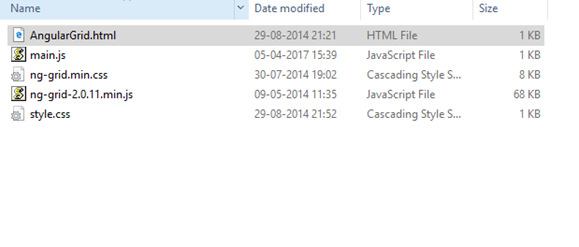
Put the below code in AngularGrid.html,
| <html ng-app=”myApp”> <head lang=”en”> <meta charset=”utf-8″> <title>Getting Started With ngGrid Example</title> <link rel=”stylesheet” type=”text/css” href=”ng-grid.min.css” /> <link rel=”stylesheet” type=”text/css” href=”style.css” /> <script type=”text/javascript” src=”http://code.jquery.com/jquery-1.8.2.js”></script> <script type=”text/javascript” src=”https://ajax.googleapis.com/ajax/libs/angularjs/1.2.23/angular.min.js”></script> <script src=”ng-grid-2.0.11.min.js”></script> <script type=”text/javascript” src=”main.js”></script> </head> <body ng-controller=”MyCtrl”> <div class=”gridStyle” ng-grid=”gridOptions”> </div> </body> </html> |
Create main.js and put the below code,
| var app = angular.module(‘myApp’, [‘ngGrid’]); app.controller(‘MyCtrl’, function($scope) { $scope.myData = [{EmployeeName: “Sam”, age: 22}, {EmployeeName: “google”, age: 24}, {EmployeeName: “Yahoo”, age: 28}, {EmployeeName: “Bing”, age: 27}, {EmployeeName: “Ram”, age: 26 }, {EmployeeName: “Ganesan”, age: 25}, {EmployeeName: “Raj”, age: 22}, ]; $scope.gridOptions = { data: ‘myData’ }; }); |
Create style.css and Put below code,
| .gridStyle { border: 2px solid rgb(212,212,212); width: 800px; height: 400px } |
Download the files ng-grid.min.css,ng-grid-2.0.11.min.js at the end of blog and put it on the same path.
In order to make this code dynamic, we have to give a dynamic JSON value from Database in myData.
Output:
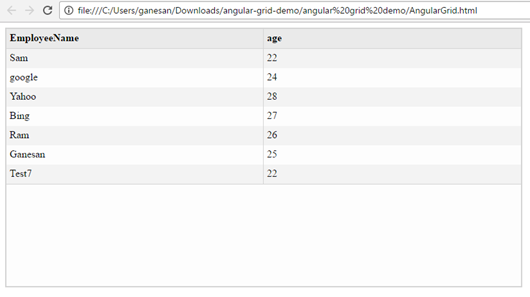
Click here to download the solution,
https://1drv.ms/u/s!ArddhCoxftkQg9dAzVE1LuxbhTk6Aw
Recent Posts
Categories
- All
- Angularjs training in Chennai
- ASP.NET Core
- dot net training
- dot net training in chennai
- dotnet full stack developer
- Free dotnet training
- information on dotnet
- Learn Java in chennai
- Learn Python at Karaikudi
- learn python online
- learn python online from chennai
- Linq Queries in .net
- mutual funds
- MVC Training Tutorials
- PHP Training in Chennai
- pmp training online
- power apps online training
- Python Training Online
- share market
- Sharepoint framework online training
- SharePoint Freelancers in Chennai
- software testing
- spfx online training
- Stock market
- Uncategorized
